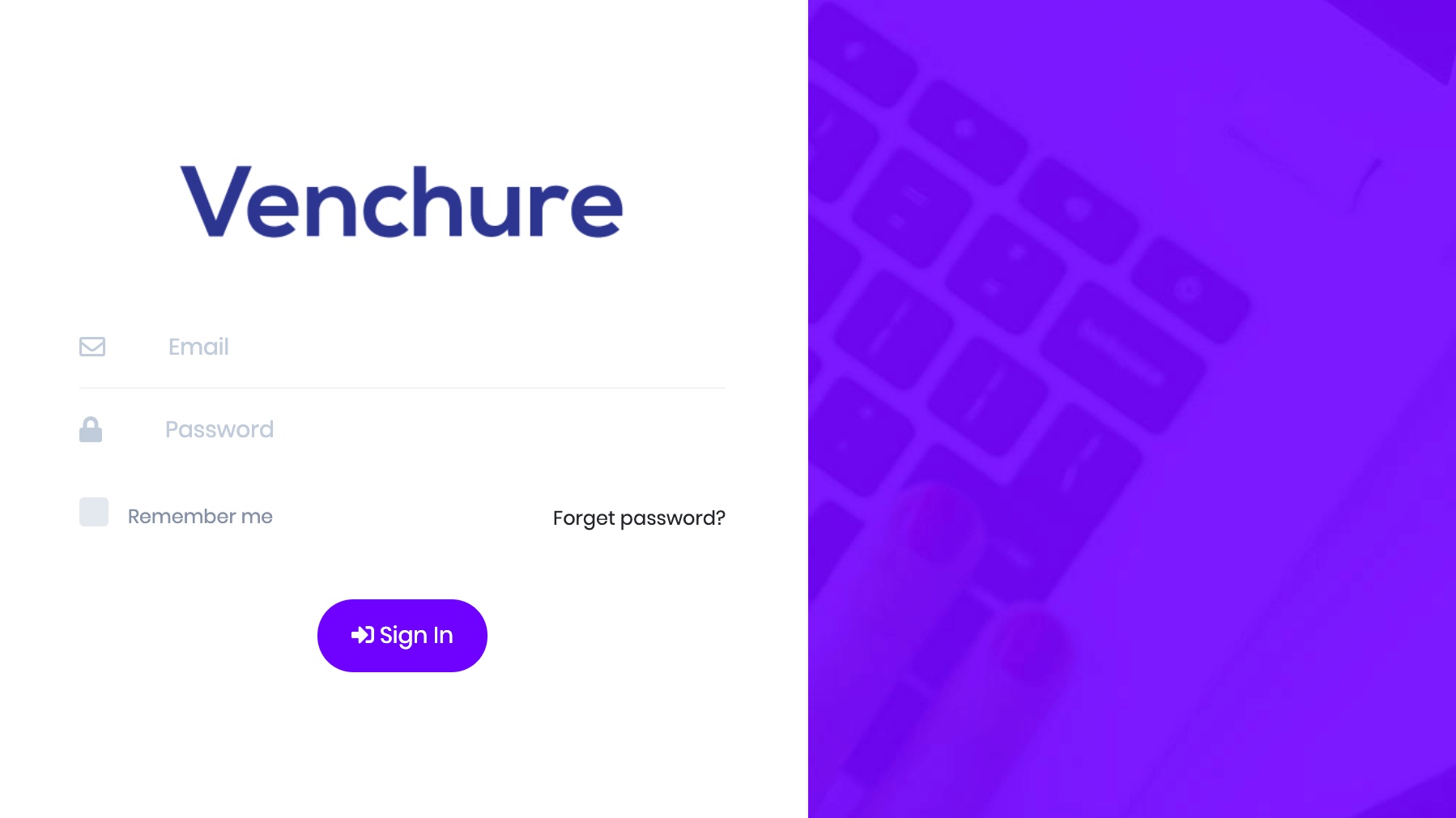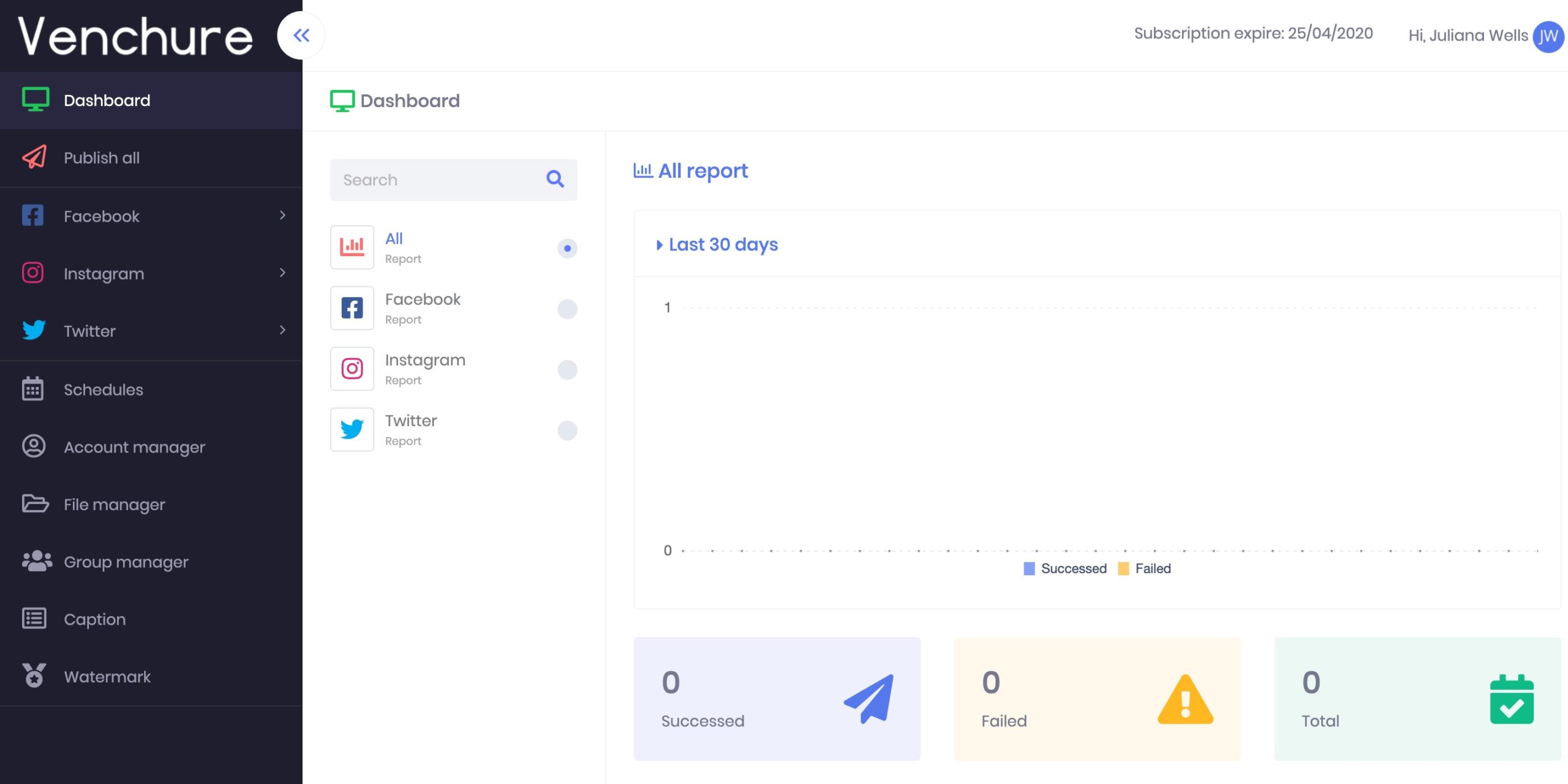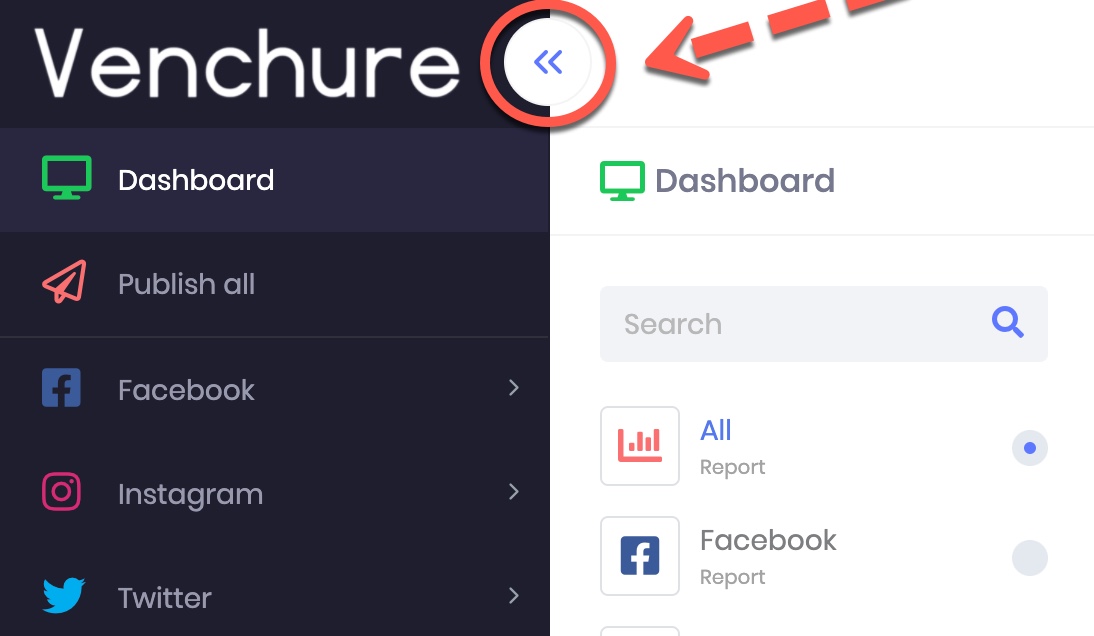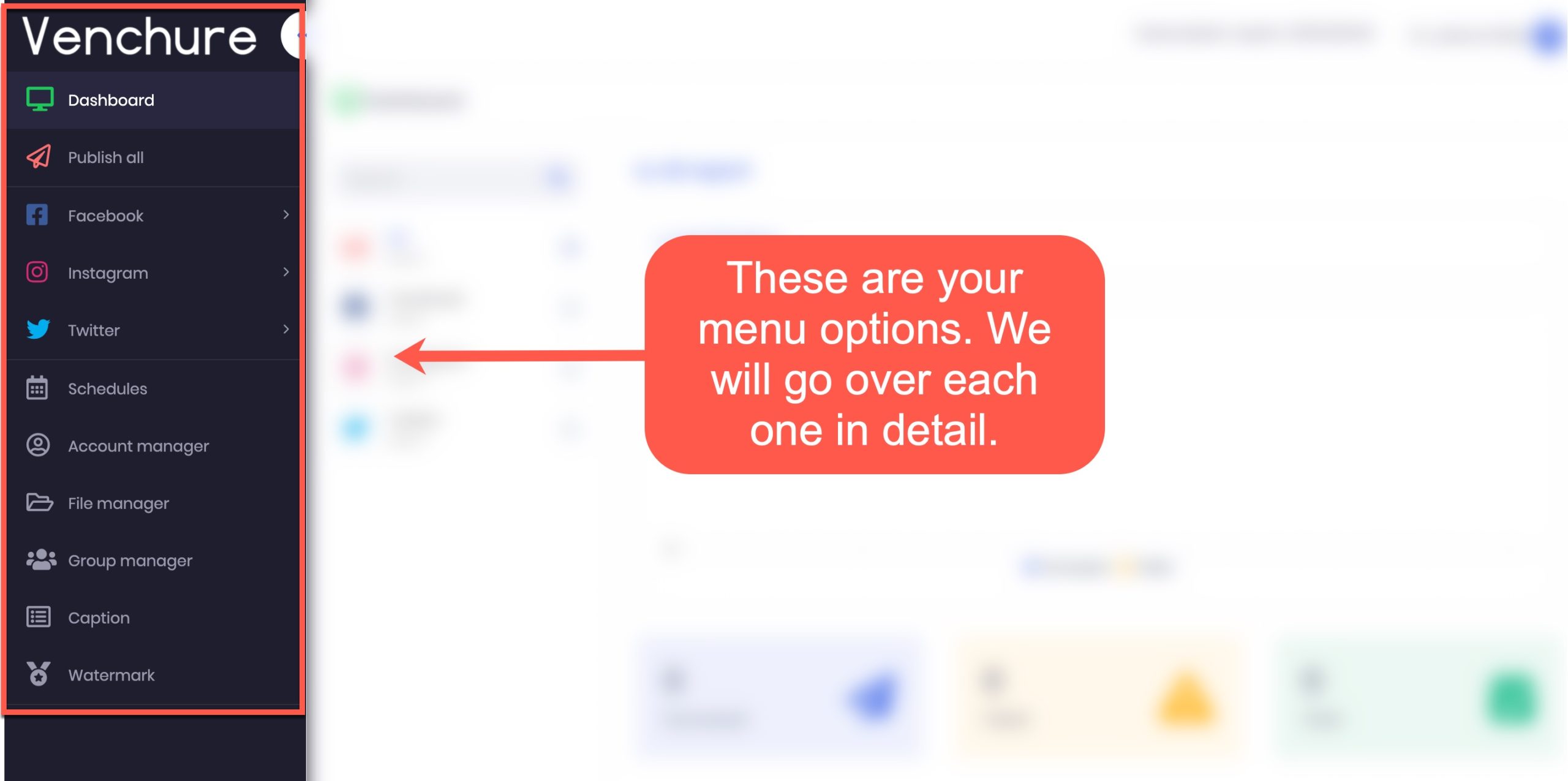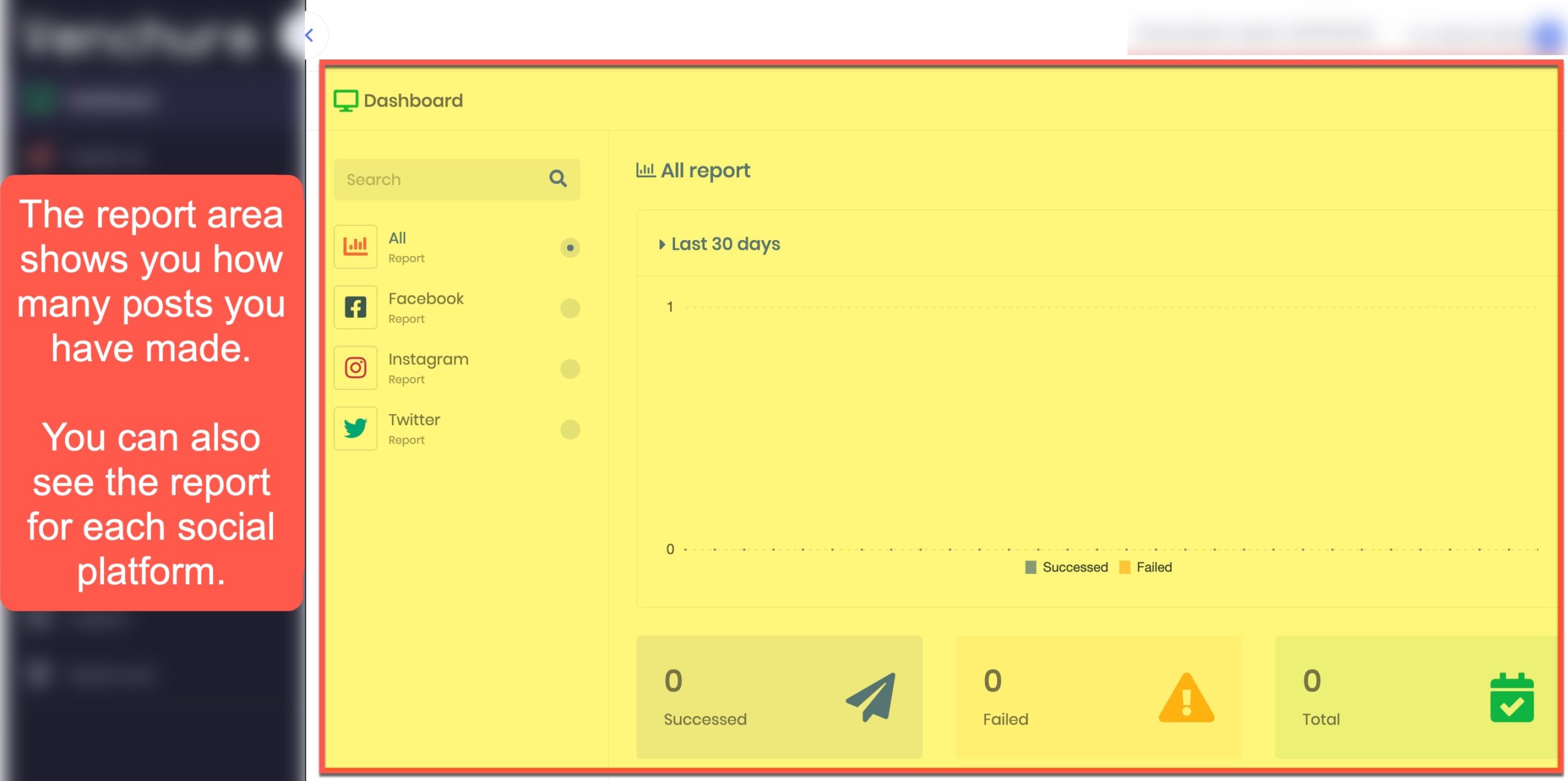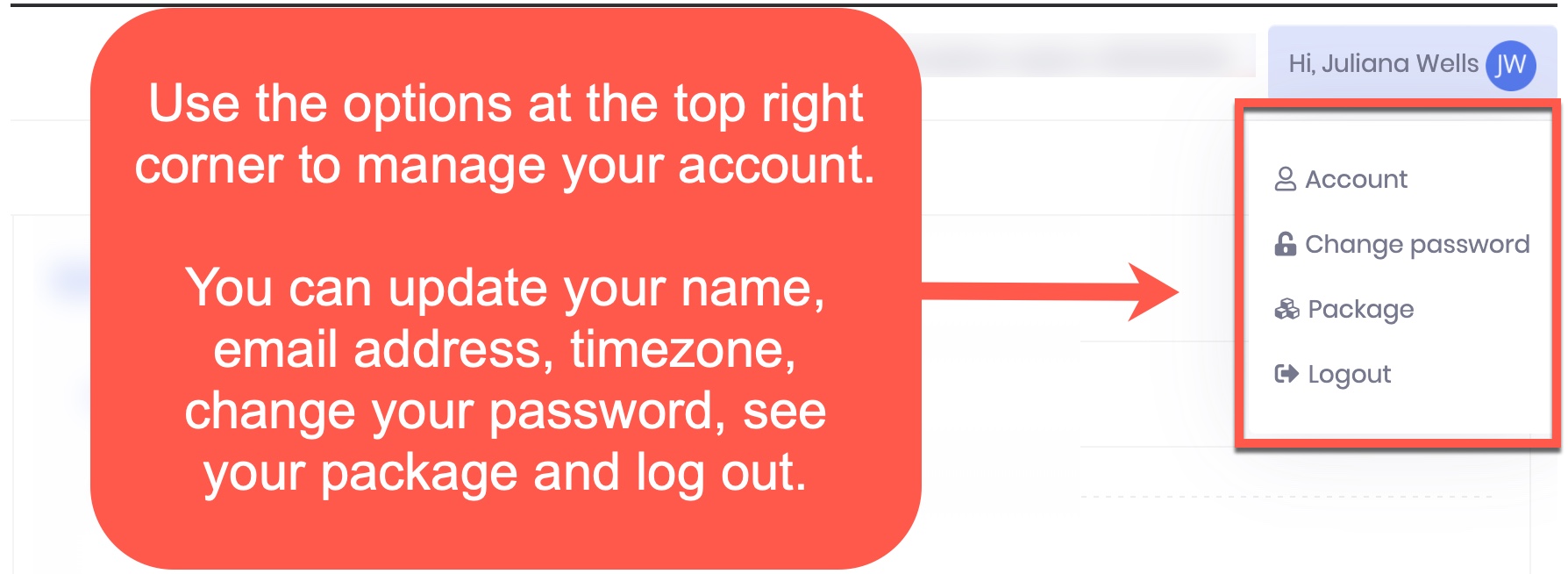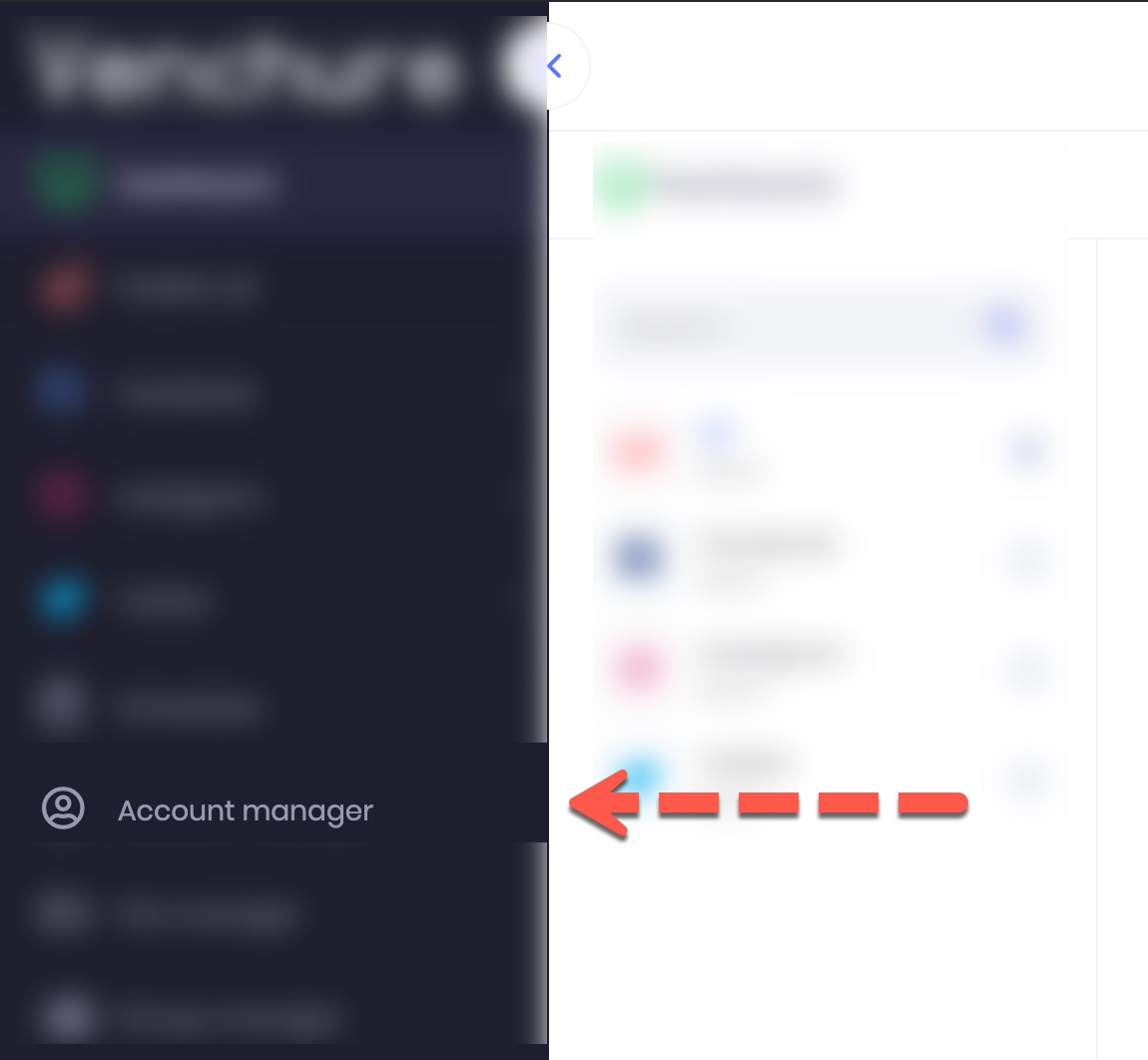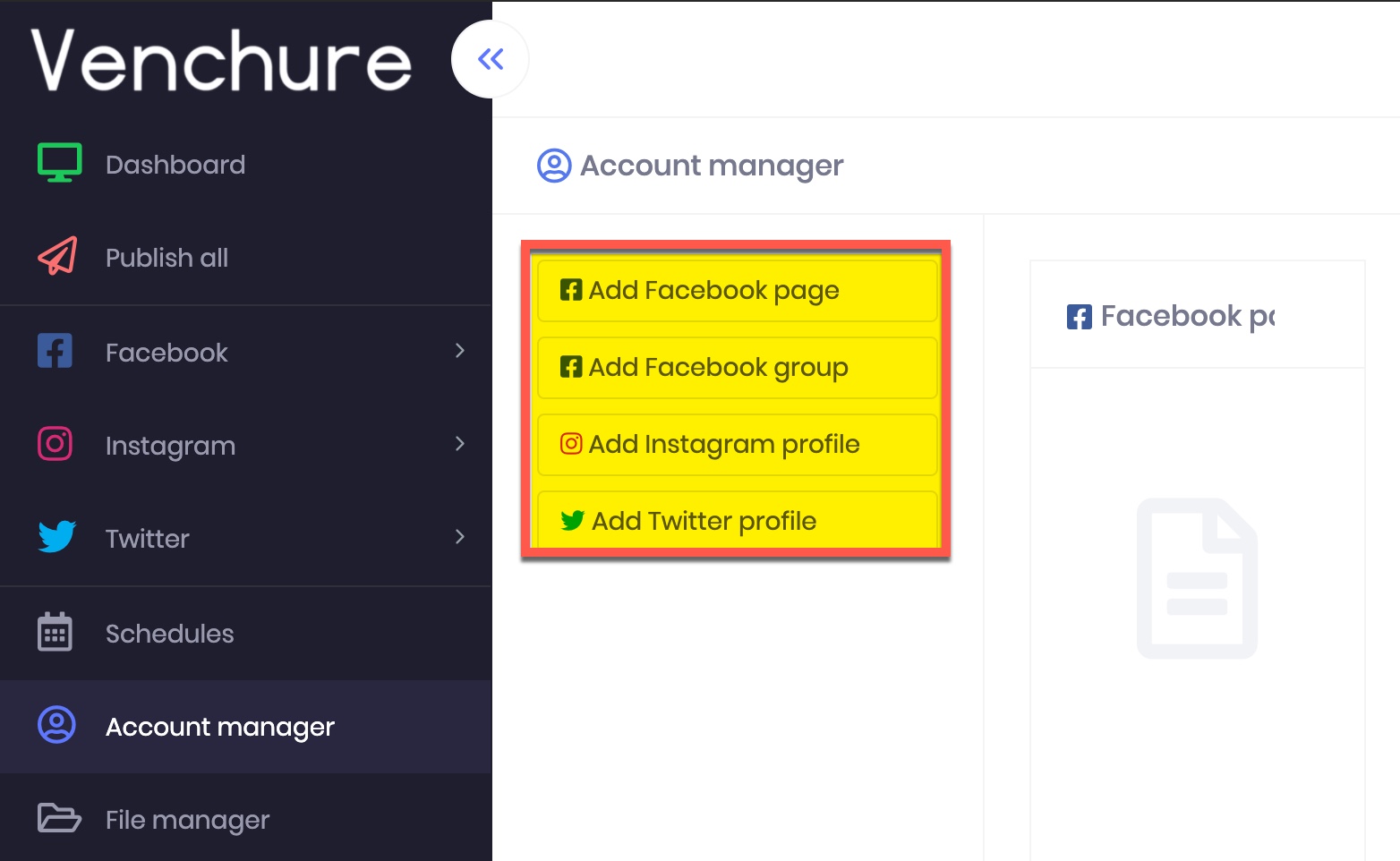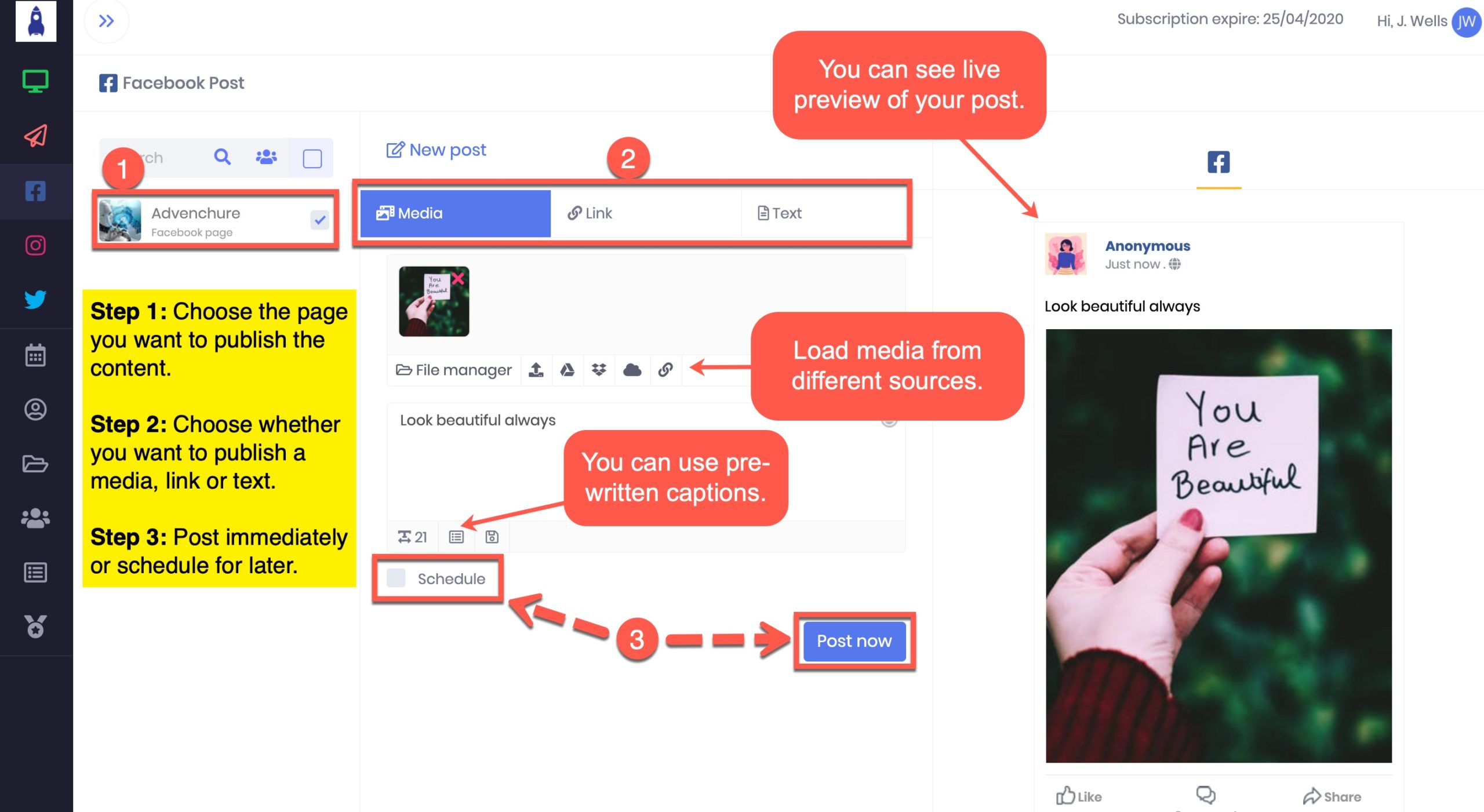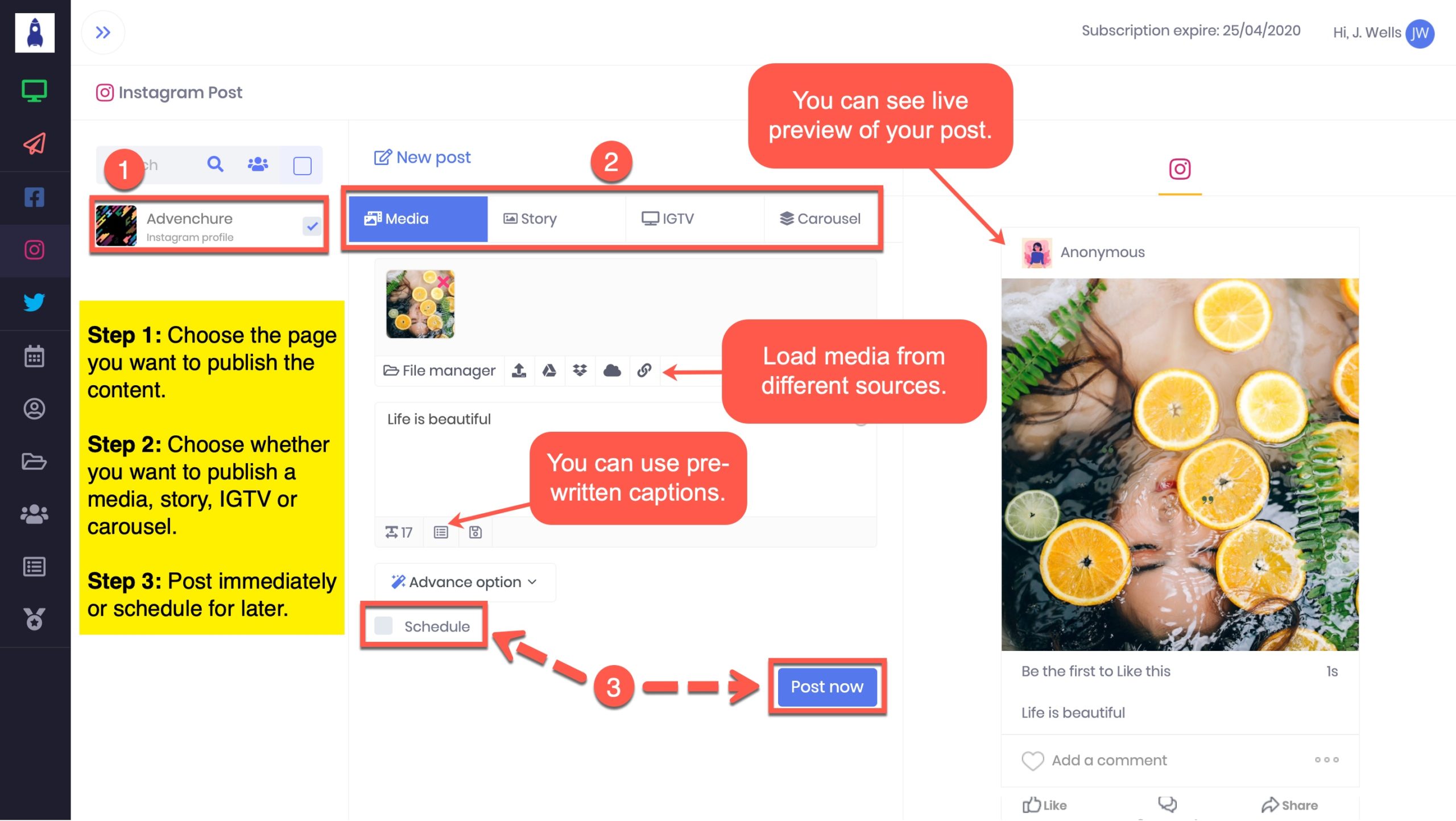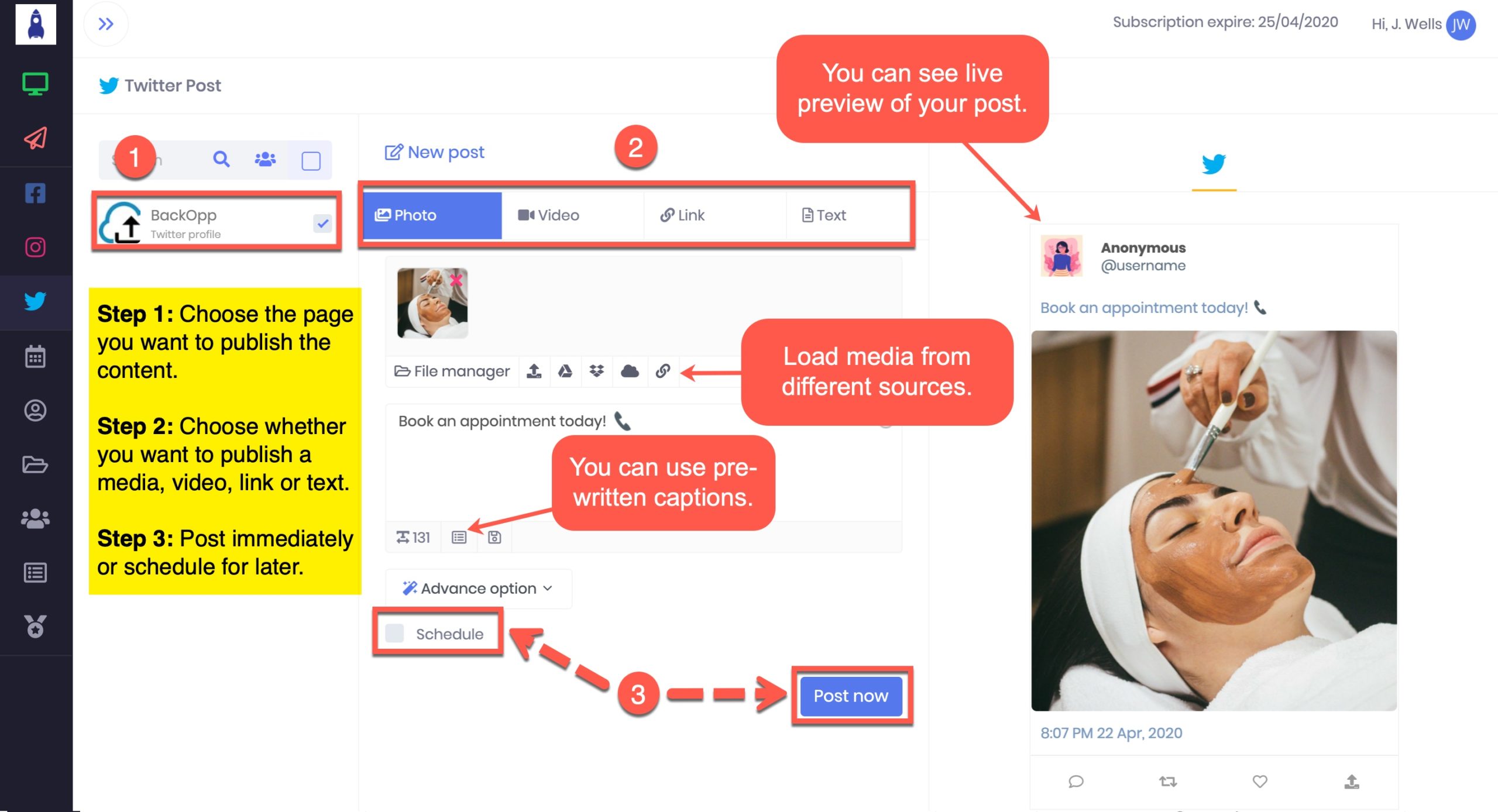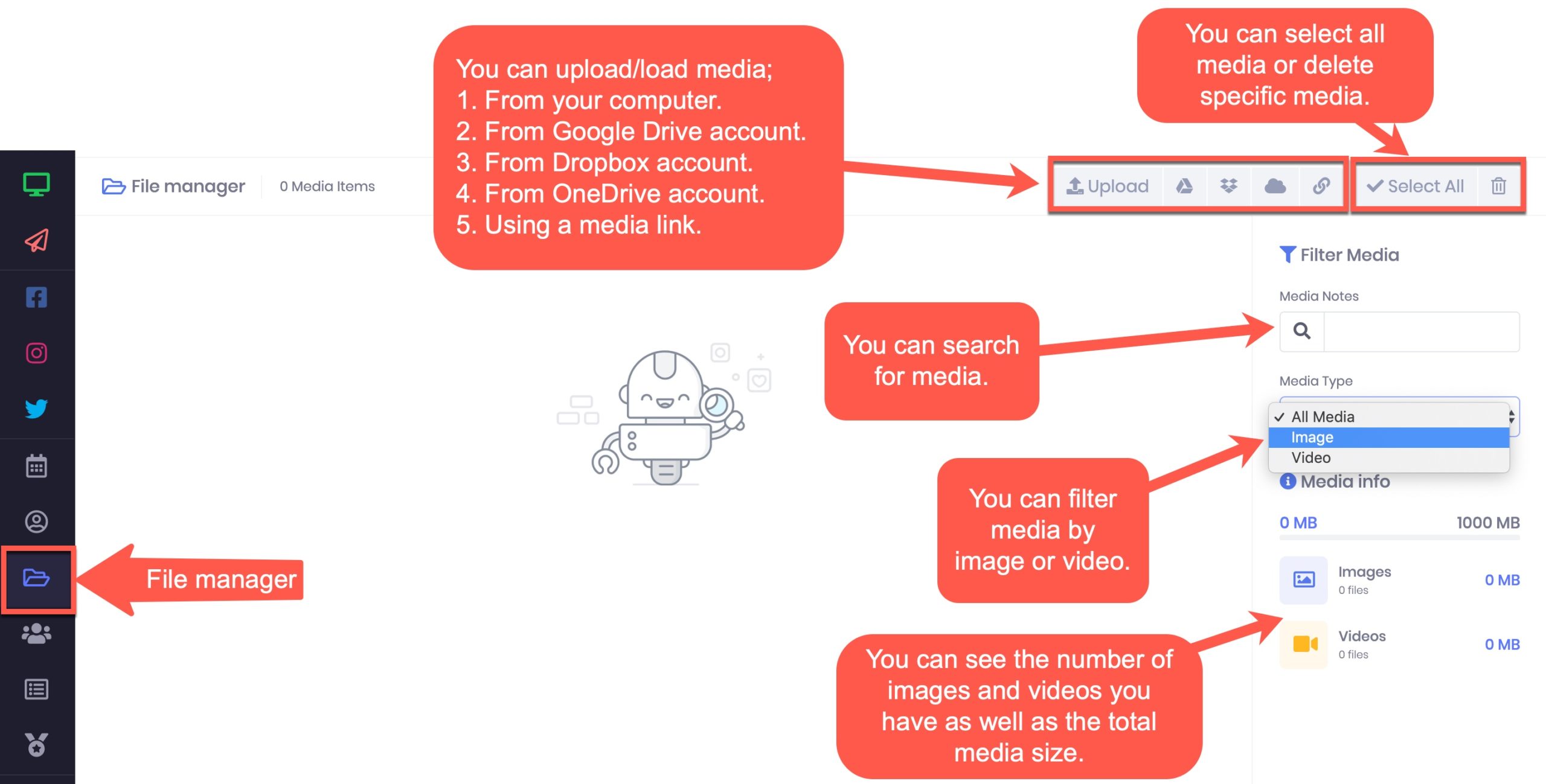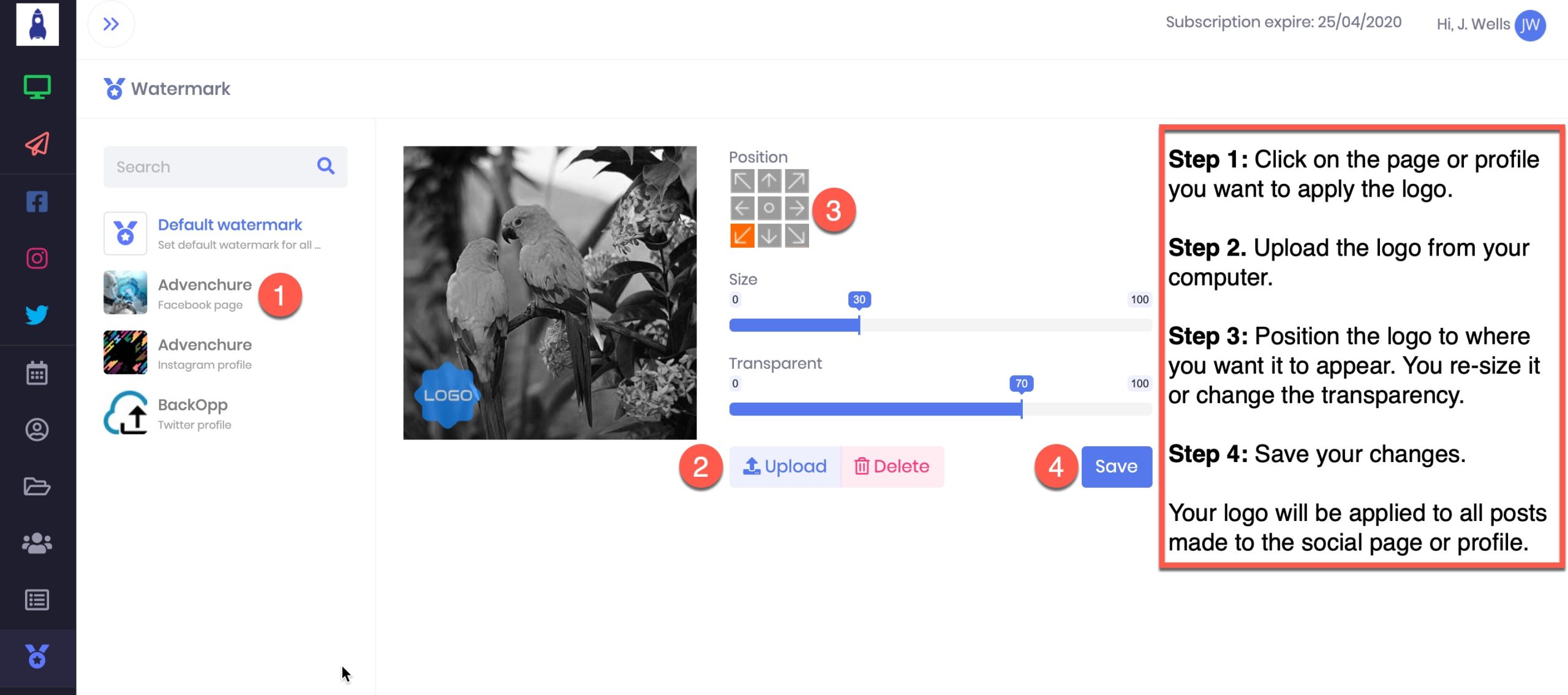How To Use VenchureApp
Start Guide Menu:
VenchureApp Dashboard Overview
Posting To Your Social Media Profiles
Grouping Social Profiles For Posting Or Scheduling
Managing Your Scheduled Posts
File Manager Overview
Importing Media From Venchure Library
Creating Captions For Posting Or Scheduling
Adding Your Logo To All Social Posts
VenchureApp is a social media marketing app that allows you to spend less time managing and posting content on social media. It empowers you to easily auto post content to Facebook,Instagram and Twitter profiles; and schedule your social media calendar in no time.
Go to the URL: app.venchure.com to access VenchureApp.
You will see the login interface below:
Use your assigned email address and password to login.
Once you have successfully logged in, you will be redirected to the dashboard.
You can click on the arrow icon next to Venchure logo to collapse the menu bar.
Every time you move your cursor close to the menu bar, the area expands.
Walkthrough Video – Account Settings
How To Add Your Social Media Profiles
1. Go to the Account Manager
2. Click on any of the available options to link your page, group or profile with VenchureApp:
Add Facebook page to connect your page
Add Facebook group to connect your group
Add Instagram profile to connect your profile
Add Twitter profile to connect your profile
Walkthrough Video – To Add Your Facebook Page
Walkthrough Video – How To Add Your Instagram Profile
Please note, you might get a new login alert from Instagram with the content; “We noticed a login from a device you don’t usually use”. That’s because the connect to Instagram was done via VenchureApp.
Walkthrough Video – How To Add Your Twitter Profile
Now that you have connected your social media accounts, you can start auto posting or scheduling content.
Walkthrough Video – How To Choose What Social Media Accounts To Post Content
Walkthrough Video – How To Create Or Schedule A Facebook Post
Quick link: Facebook Post
Watch the video walkthrough below:
Walkthrough Video – How To Create Or Schedule An Instagram Post
Quick link: Instagram Post
Watch the video walkthrough below:
How To Create Or Schedule A Twitter Post
Quick link: Twitter Post
Watch the video walkthrough below:
How To Group Social Profiles Together For Easy Posting Or Scheduling
Quick link: Group Manager
Watch the video walkthrough below:
File Manager Options
VenchureApp allows you to upload and organise your media and content in a secure file manager.
Quick link: File Manager
Video Walkthrough – File Manager
Video Walkthrough – How To Load Content From Venchure Post Ideas Library
Quick link: Venchure Post Ideas Library